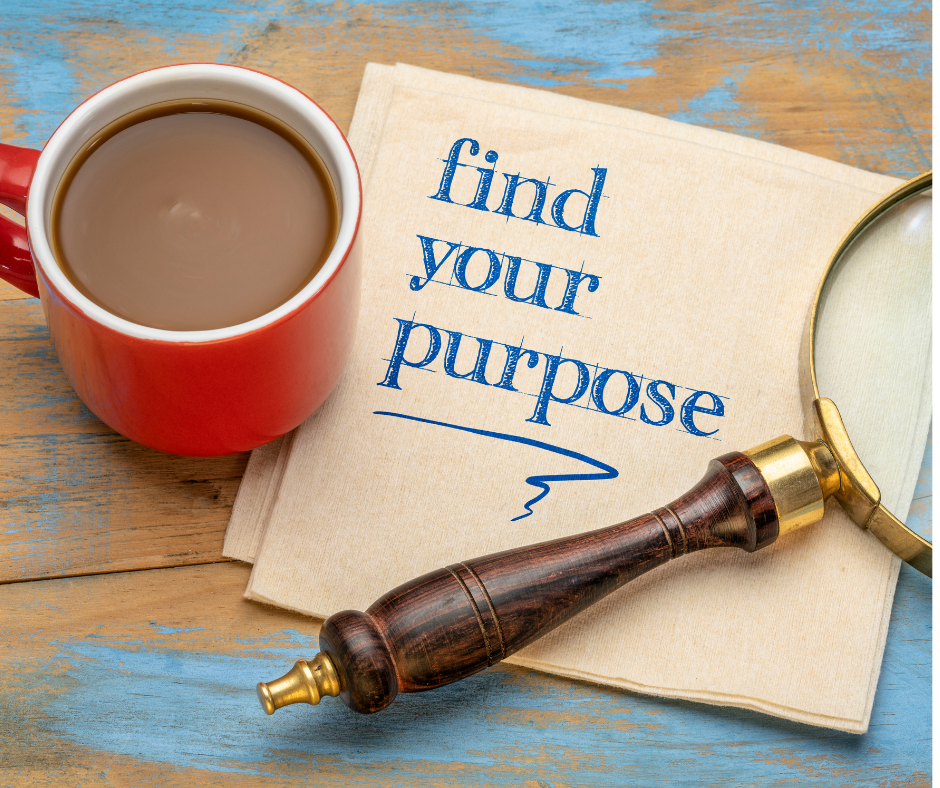
In today’s fast-paced business world, having well-structured policies and procedures is crucial for organizations of all sizes. Microsoft Word provides a variety of policy template Word options that can streamline the process of creating and managing company policies, ensuring consistency and compliance. But why should businesses invest in policy templates, and how can they maximize their utility? In this blog post, we will explore the benefits of using policy template Word in Microsoft Word, discuss the different types of templates available, and provide tips for customizing templates and creating effective policies and procedures.
Key Takeaways
- Word’s policy templates provide time-saving, customization and collaboration benefits for efficient business operations.
- Various types of Word policy templates are available to suit different industries and topics.
- Best practices such as clear language, consistent formatting and judicious use of visuals should be used when creating effective policies in Word.
How to Write a Policy
When tackling the task of creating a policy, understanding the essential steps of “how to write a policy” is crucial. Begin by clearly defining the purpose and scope of the policy, ensuring that its objectives align with organizational goals. Conduct thorough research to gather relevant information and insights that will inform the policy’s content. Structure the document logically, using concise language and providing clear guidelines for implementation. Seek input from key stakeholders to ensure inclusivity and garner diverse perspectives. Regularly review and update the policy as needed to adapt to changing circumstances, maintaining its effectiveness over time. Following these steps will help you craft a well-formulated and impactful policy for your organization.
Benefits of Using Policy Templates in Word
Utilizing policy templates in Word offers several advantages, such as time-saving, customization, and collaboration. These templates provide a solid foundation for creating and managing detailed policies and procedures that align with organizational values and ensure compliance with regulations.
We’ll now examine the benefits of using policy templates in Word and their contribution to efficient business operations.
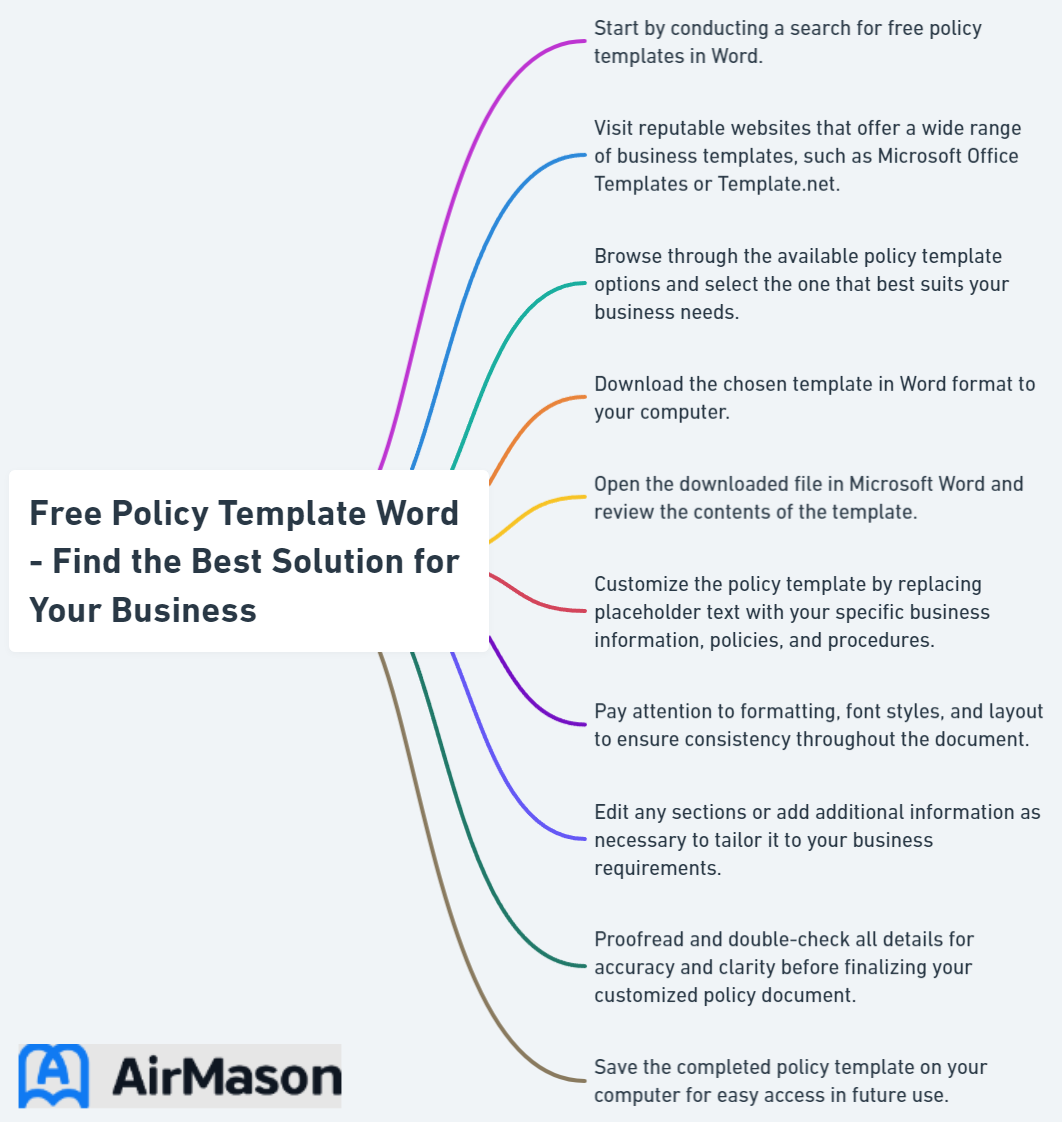
Time-saving and efficiency
Policy templates in Word save time and improve efficiency by providing a pre-built structure for creating policies. These templates include necessary fields in the header and footer, allowing businesses to quickly generate procedure documents. These templates alleviate the need to create policies from scratch, significantly saving time and effort for businesses.
Consequently, this operational efficiency translates to smoother day-to-day company operations and better operational success for the business owner.
Customization and branding
With Word’s customization and branding options, businesses can tailor policy templates to their specific needs while maintaining a consistent brand image. Word offers various tools for customizing and branding policy templates, including design and formatting options, graphics, and photos.
Personalizing these procedures template allows businesses to formulate detailed procedures that resonate with their organizational values, fostering employee engagement.
Collaboration and sharing
Collaboration and sharing capabilities in Word enable teams to work together on policy documents and distribute them to relevant stakeholders. Word’s features, like real-time co-authoring and document sharing through OneDrive or SharePoint, facilitate efficient collaboration on policy creation and modifications.
This collaborative approach ensures that all employees are on the same page, contributing to a harmonious work environment.
Types of Policy Templates Available in Word
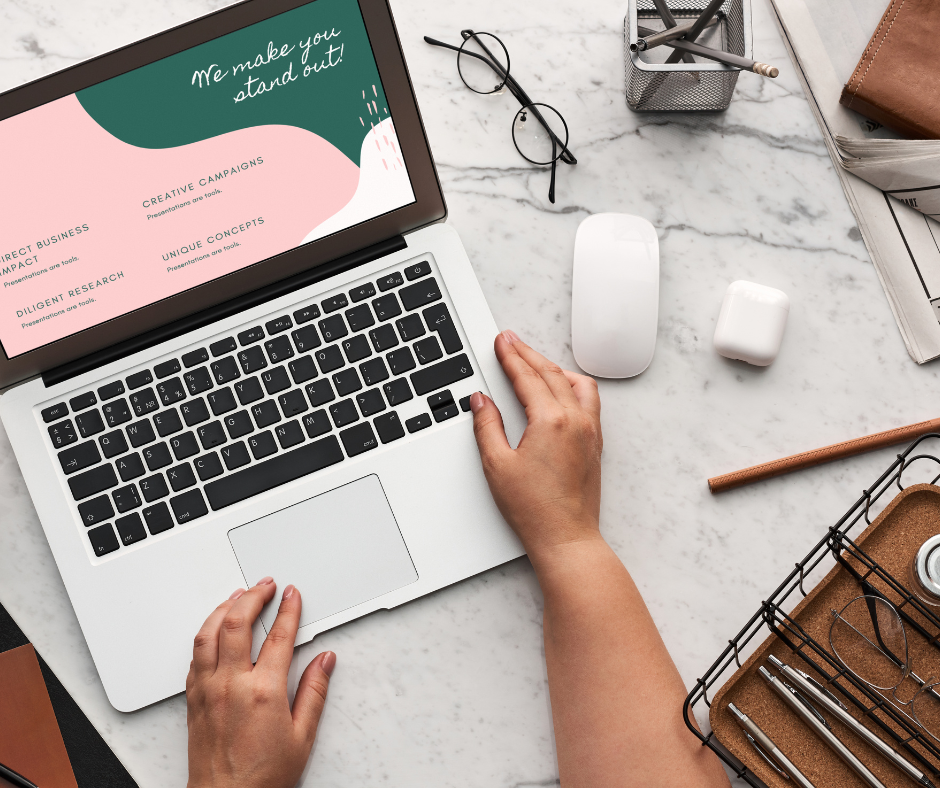
There is a wide range of policy templates available in Word, covering various industries and topics such as:
- HR
- IT
- Health and safety
- Finance
These procedure templates cater to different business needs and help organizations create comprehensive policy documents that address specific challenges, including seeking legal counsel when necessary.
The forthcoming sections will delve deeper into each of these categories, as the procedure describes in detail.
HR policy templates
HR policy templates in Word cover important topics like employee conduct, recruitment, and performance management. These templates ensure that HR policies and procedures are duly implemented and managed, and that employees are aware of their rights and obligations.
Examples of HR policy templates in Word include:
- Product Development Policy and Procedure Template
- Recruitment Policy and Procedure Template
- Anti-discrimination and Harassment Policy and Procedure Template
IT policy templates

IT policy templates in Word address critical issues such as data security, privacy, and acceptable use of technology. These templates help businesses maintain a secure IT infrastructure and comply with relevant regulations.
Examples of IT policy templates include Firewall Configuration Security Policy, Information Security Policy, and Internet and Intranet Security Policy.
Health and safety policy templates
Health and safety policy templates in Word help businesses maintain a safe working environment and comply with relevant regulations. These templates outline standards for workplace safety and ensure that employees are aware of their responsibilities in maintaining a safe work environment.
Examples of health and safety policy templates include the Infection Control Policy and Procedure Template and the Office Security Policy and Procedure Template.
Financial policy templates
Financial policy templates in Word cover topics such as budgeting, expense reporting, and financial controls. These templates help businesses manage their finances effectively and comply with financial regulations.
Examples of financial policy and procedure templates include the Grant Management Policy and Procedure Template, the Anti-money laundering Policy and Procedure Template, and the Payment Security Policy and Procedure Template.
How to Customize a Policy Template in Word

Customizing a policy template in Word is a straightforward process that involves choosing the right template, editing and modifying content, and adding company branding elements. Adapting policy templates to your business needs and upholding a consistent brand image ensures effective and compliant policies and procedures.
We’ll now delve deeper into each of these customization steps.
Choosing the right template
Selecting the right policy template for your business involves considering factors such as layout, design, and industry requirements. Reviewing various template options and assessing their suitability for your organization ensures the selected template aligns with your company’s values, fulfills your specific needs, and adheres to applicable laws and regulations.
Editing and modifying content
To edit and modify the content of a policy template in Word, follow these steps:
- Open the template in Word.
- Make changes to the text, formatting, and layout as needed.
- Ensure that the language used is clear and concise.
- Make sure the content accurately reflects your company’s policies and procedures.
It is also important to update the template regularly to stay in line with current policies and industry standards.
Adding company branding
To maintain a consistent brand image, add company branding elements such as logos and color schemes to the policy template. Incorporating these elements not only imparts a professional look to your policy documents but also mirrors your organization’s identity and values.
This consistency helps ensure that employees and stakeholders recognize and associate the company’s policies, which are in line with the overall company policies, with your company.
Tips for Creating Effective Policies and Procedures in Word

Creating effective policies and procedures in Word is essential for businesses to ensure compliance, maintain a positive work environment, and prevent costly mistakes. Adhering to best practices like using clear and concise language, ensuring consistency with formatting, and judiciously using visuals facilitates the creation of a policy and procedure document that is easily comprehensible and implementable by all employees. For further guidance, procedures refer to the company’s internal resources or industry standards.
We’ll now inspect these tips more thoroughly.
Use clear and concise language
Using clear guidelines with concise language in policy documents is crucial for ensuring that employees understand their responsibilities and can effectively follow the procedures outlined. Avoid using jargon or overly complicated language, and instead opt for simple, straightforward terms that accurately convey the intended message.
Adopting an active voice and short sentences enhances the readability and comprehension of your policy documents.
Be consistent with formatting
Consistency in formatting is essential for improving the readability and professionalism of policy documents. Utilizing Word’s built-in formatting tools like styles and themes helps maintain uniformity across your policy documents. This consistency helps readers easily navigate the document and find the information they need, ultimately leading to better understanding and compliance.
Include visuals when necessary
Including visuals in policy documents, such as charts and diagrams, can help illustrate complex concepts and processes. However, it’s important to use visuals sparingly and only when they truly add value to the document.
Ensure that all visuals are clear, concise, and relevant to the content, and that they complement the text rather than replace it.
Implementing and Managing Policies and Procedures with Word
Implementing and managing policies and procedures with Word involves tracking changes and revisions, maintaining version control, and sharing and collaborating on documents. By leveraging Word’s powerful features, businesses can ensure that their policy documents are up-to-date, accurate, and accessible to all relevant stakeholders.
We’ll now inspect each of these aspects more thoroughly.
Tracking changes and revisions

Word’s tracking features allow businesses to monitor changes and revisions made to policy documents, ensuring accuracy and accountability. Enabling the “Track Changes” feature allows visibility into all edits made by collaborators, giving the option to accept or reject them as needed. This transparency helps maintain the integrity of policy documents and allows for efficient collaboration among team members.
Version control and archiving
Implementing version control and archiving practices is essential for maintaining an organized and up-to-date repository of policy documents. Storing documents in OneDrive or a SharePoint Library enables versioning, recording changes made over time and permitting reversion to previous versions if required.
Archiving older versions of policy documents ensures that employees have access to the most current policies and guidelines.
Sharing and collaboration
Leveraging Word’s sharing and collaboration features facilitates teamwork on policy documents and their distribution among relevant stakeholders. By storing documents in OneDrive or SharePoint, employees can collaborate in real-time, provide feedback, and ensure that all necessary changes are made before finalizing the policy.
This collaborative approach helps create a cohesive work environment and fosters employee engagement.
Additional Resources for Policy Templates and Examples
There are numerous online resources available for policy templates and examples, including industry-specific templates, best practices, and guidance on creating effective policies and procedures. By exploring these resources, businesses can further refine their policy creation and policy management processes, ensuring that their policies remain compliant and effective in terms of regulatory compliance.
Additionally, leveraging tools like SweetProcess can streamline the creation and management of policy templates, saving businesses time and resources.
Examples of Policy Statements
When considering effective governance and clear communication within an organization, exploring various examples of policy statements becomes crucial. These written declarations serve as foundational documents, articulating principles and guidelines that guide decision-making and behavior. Examples of policy statements can range from codes of conduct outlining ethical standards to cybersecurity policies safeguarding digital assets. Studying these practical instances not only provides insight into industry best practices but also aids in crafting tailored policies that align with the unique needs and values of your organization. As organizations evolve, regularly reviewing and updating examples of policy statements ensures they remain relevant and effective in fostering a culture of accountability and compliance.
Summary
In conclusion, policy templates in Word offer a robust solution for businesses looking to create and manage effective policies and procedures. By leveraging the benefits of time-saving, customization, and collaboration features, businesses can ensure that their policies are compliant, consistent, and easily understood by all employees. By following best practices in policy creation, utilizing Word’s powerful features, and exploring additional resources, businesses can create a comprehensive policy and procedure framework that supports their success and growth.
Frequently Asked Questions
How do I create a policy document in Word?
Open a document using Microsoft Word, set the title, heading and top-level sections to the Heading 1 style type, and create a multilevel listing. Click Home tab > Numbering > Change List Level to finish creating your policy document.
Does Word have a policy and procedure template?
Yes, Word has a policy and procedure template which optimizes workflow and enhances overall operational efficiency.
How do I create a policy sheet?
To create a policy sheet, perform internal research to identify the policies you want to include, then add key elements and create content for each element. Finally, add more information to clarify the policy for stakeholders.
What are the 8 main components of a policy document?
The essential components of a policy document are Header Block, Background, Purpose, Scope, Definitions, Policy Statements, Procedures, Related Policies and References. These sections together ensure that the policy is comprehensive and relevant.
What are some examples of policy templates available in Word?
Examples of policy templates available in Word include HR policy templates, IT policy templates, health and safety policy templates, and financial policy templates.